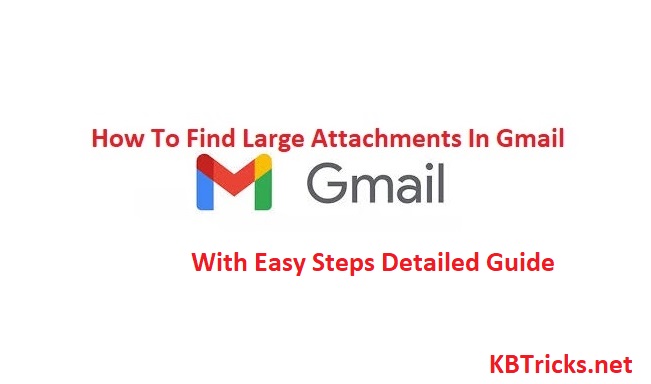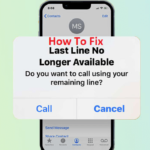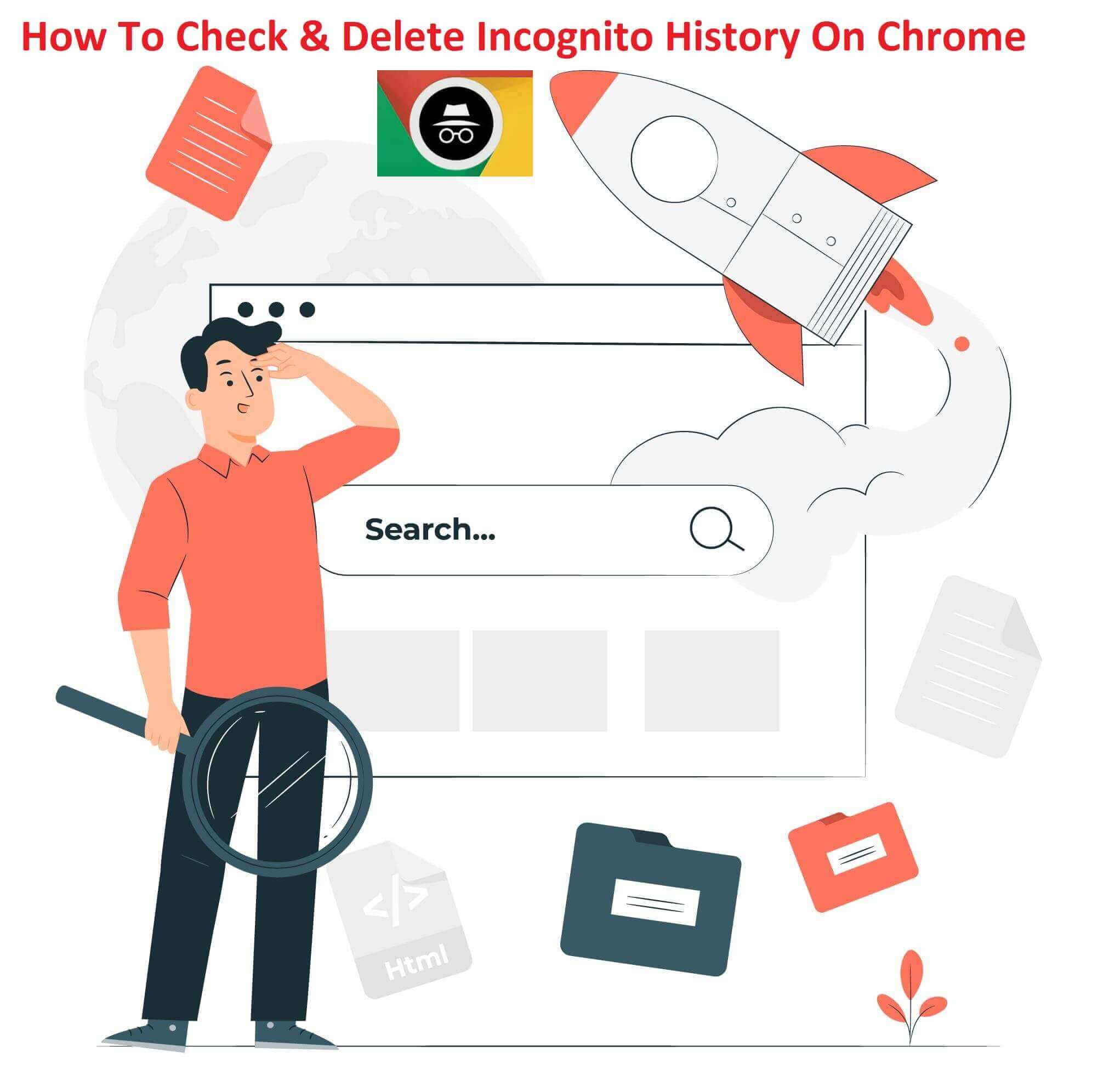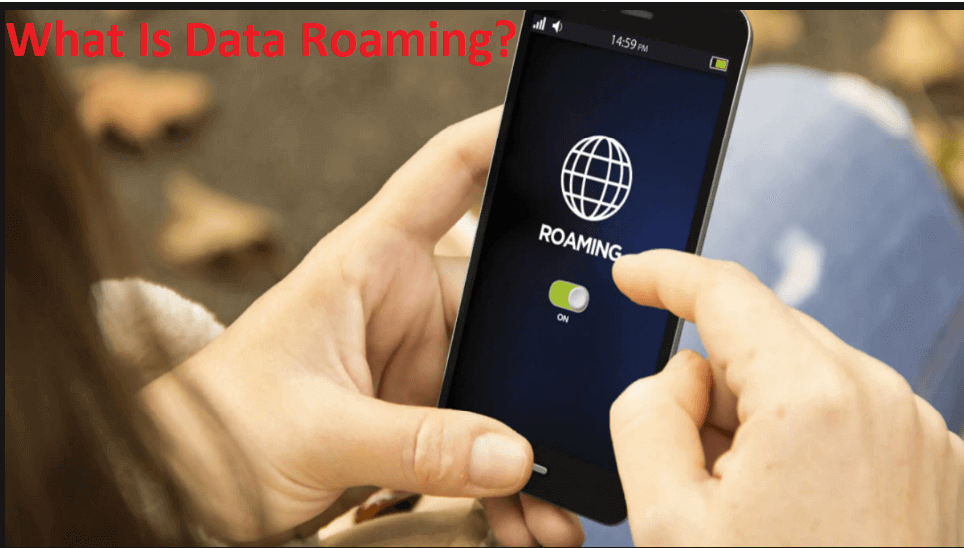If you are worried about unwanted emails and want to remove them permanently to free up your Gmail storage space then see this post. So, Now we have back with one more trick which is regarding Gmail storage management. Suppose you are using Gmail in your everyday life and due to the wide range of large Gmail attachments your free disk space is occupied fully. And now you want to find large attachments in Gmail and want to remove them to free up your Gmail free space then see what we have found for it.
And suppose you do not want to do this then you have to go with the premium plans. From the below image, you can see the current price for a specific space.
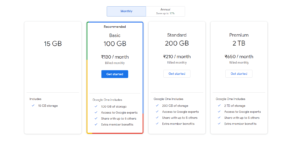
In this post, we help you and guide how to find large emails that occupied more memory. And also tell how you can easily delete email that has large attachment. So let’s discuss it.
How To Find Large Attachments In Gmail
Now using here given single line search you can find large attachments in Gmail. To find Gmail which has attachments larger than 10m you have to apply the below given filter.
- To find more than 10 MB email use – has:attachment larger:10MB
- For more than 5MB size attachment email use – 5MBhas:attachment
- For specific types of file use – size:10mb has:attachment filename:pdf
- To find In between size email use – larger_than:5M smaller_than:8M
- To find more than one year old email use – older_than:1y
A free Gmail account offers 15GB of disk space to every user. And Gmail attachment size limit is 25 MB. So if you want to find an attachment that is larger than 20 MB then you can go with “has attachment larger:20MB”
And suppose if you want to find Gmail with an attachment that is one year old and has a size of more than 15 MB then you can go with “has:attachment larger:1MB older_than:1y”
How To Delete Large Attachments In Gmail
- To find large attachment emails in Gmail you have above-given filters.
- Once you identify unwanted emails select them all.
- Now move these selected emails to the Bin.
- To delete it forever, empty the Bin folder to delete them permanently.
Read to learn how to delete incognito history
Conclusion
So these are the basic steps that you can utilize to find large attachments in Gmail. Once you apply the above given filter to your Gmail account you can easily see an email that has large attachments or with another given filter you can easily find an older email that has large attachments. So this article is about how to find and delete email that has large attachments in your Gmail. Here given filter makes your Gmail storage management easy. So, also share this trick with your friends who need this type of solution.