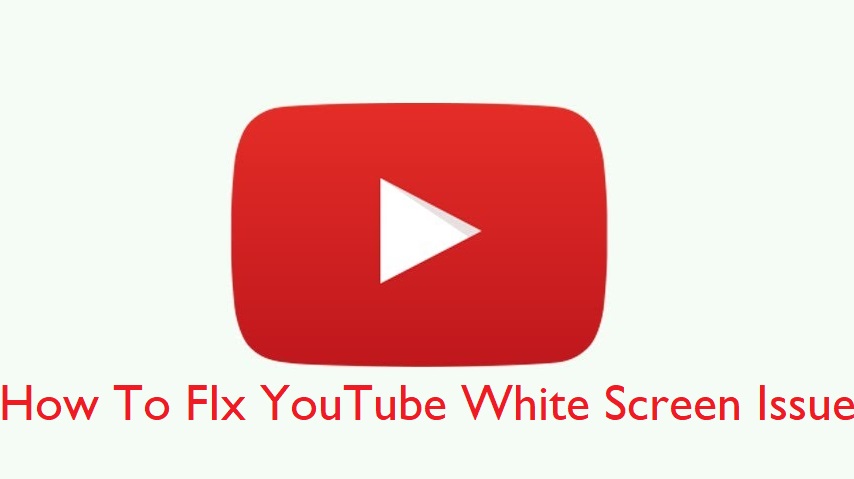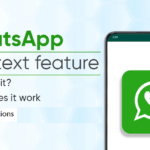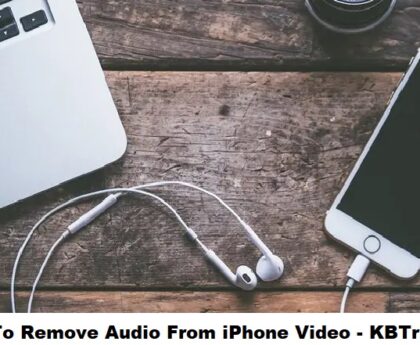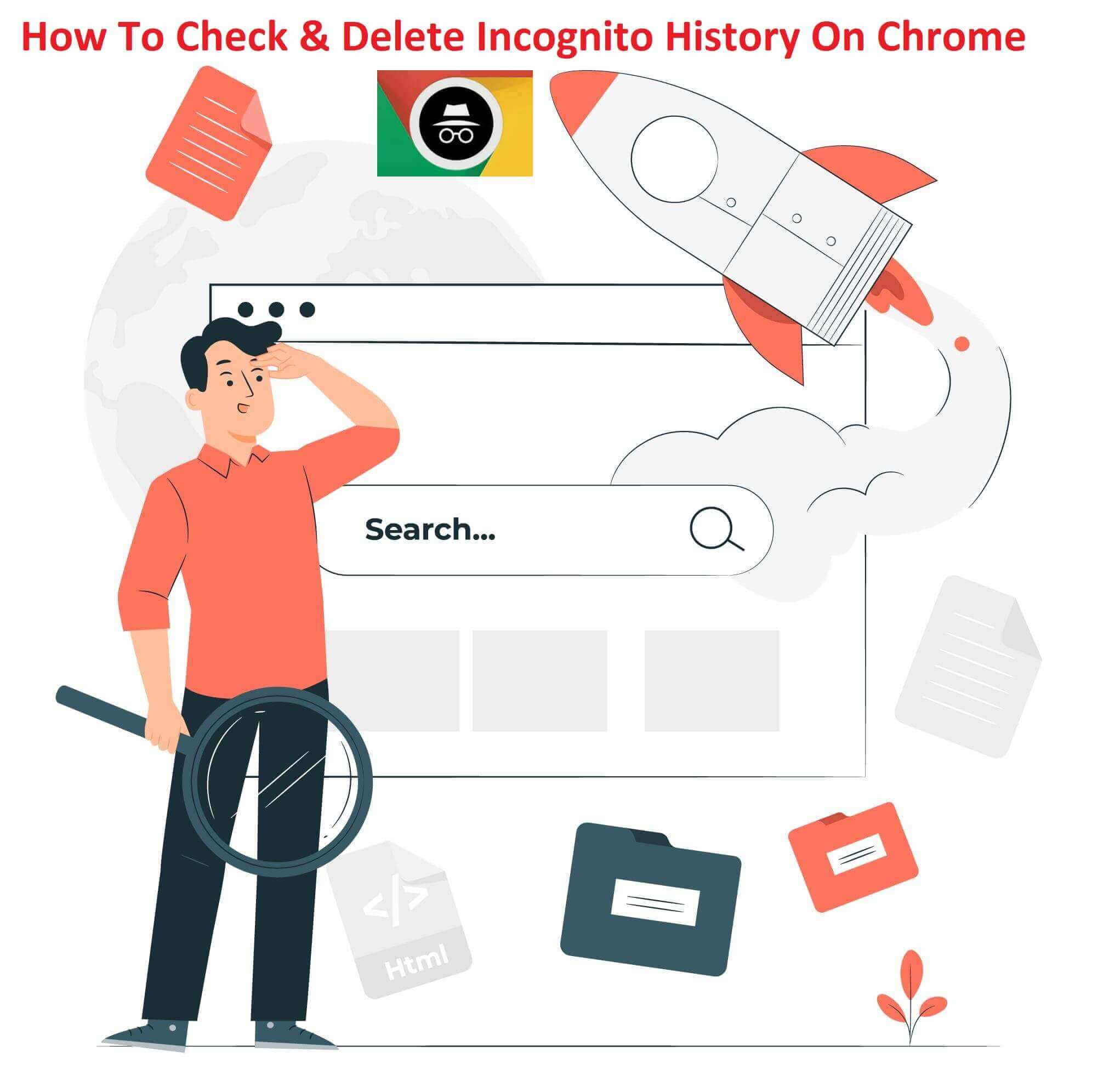Suppose your one of YouTube subscribed channel upload a video that you are interested to see and suddenly you get an white screen with that video. Is it not good? right? And defenetly you are here because you have daced this error, right? So what is next to fix it? We have prepared some of the ways that you can try to deal with YouTube blank white screen issue. You may get YouTube blank screen because your device app or browser fail to load video properly. It may be because of using old version app/browser, not using updated driver, using ad-blockers to block YouTube ads, YouTube cache, etc. So let’s check this all issues solution in detail.
The Possible Ways To Fix YoutTube White Screen Issue On PC
You are facing white screen YouTube error due to several reasons. So we have find almost all ways and discussed that all the solutions for it. So below are the ways that you can read to fix white screen YouTube issue easily.
Remove Adobe Flash Player From Your System
Many users don’t know that adobe flash player is no more avaiable officialy. It is officially discontinued in December 2020. So if your system is still using this old technology then first remove it.
And if you want a guide on how to disable adobe flash player then you can visit their official website.
Clear YouTube Cache
Sometimes cache memory may cause problem of YouTube blank white screen eorr. Yes, cache is a storage of your history or activity. Genereally you have to manually clear the cache memory to free some more space in your system.
To clear your YouTube cache memory go to browser history by pressing CLTR+H and clear all unneccesory saved data and browsed data as well as history data to free up memory space. To not get this error back keep removing unnecessary cache data from your system after some time interval.
Try A Different Browser Or Update It
Sometimes the browser may not working properly due to outdated drivers or corrupted files. So try a different browser such as Google Chrome, Mozila Firefox, Brave, etc.
Or you can uninstall and install your favorite browser in your system to easily deal with YouTube white screen issue.
Disable Ad-Block
If you are using ad-block softwares in your system then it may cause YouTube blank scree issue. Today many users are using free ad-blockers such as UBlock Origin to block ads on yYouTube utube videos.
But sometimes such type of softwares block video from loading instead of ads. So it is better for you to uninstall that ad blockers if you have installed it previously.
You can follow our steps to disable extention on your PC if you are using Google Chrome browser.
- First open Google chrome and then click on the three dots that you can see on the top right corner.
- Now go with More Tools & then Extentions.
- Check the list of extention and if any ad blocker is installed in your system then remove it.
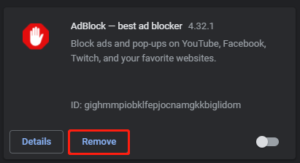
Install/Update Recommended Drivers
First check that your system have all the updated drivers. Try to play video offline in your installed video player and check it is working fine or not. If offline video is also not working then it may be issue with system drivers. So install or update recommended driver for video player on your PC.
Windows users can go with the below steps to update their device driver.
- First press CTRL+X and the click on the device manager.
- Once you open the device manager expand the display adapter entity.
- Select the expnaded graphics driver and right click on it to update it.
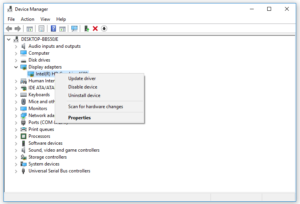
- Now from the given two option go with the option namely “Search automatically for updated driver software”.
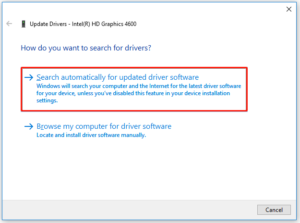
- To complete the driver update follow the upcoming simple instructions.
Disable The Hardware Acceleration Option
If in your Google chrom web browser Hardware Acceleration is enable then disable it with below steps.
- Open Google Chrome and click on the three dots option which is at the top right side of the screen.
- Then select Settings from the menu list.
- Find the “Use hardware acceleration when available” option by typing hardware in the search bar of the setting page.
- Once found toggle off that option if it is enabled.
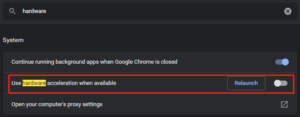
How To Youtube Blank Screen Issue On Android
Update YouTube App
If you are using an older version of YouTube app then it may raise this problem So it is better for you to first check and update the YouTube app on your mobile.
You can try Incognito mode of YouTube to play YouTube video on anonymous profile. To do it click on the profile icon then go with “Turn On Incongnito” mode.
Conclusion
So this are the some ways that you can adopt to solve YouTube white screen problem. And if YouTube white screen error is still exist then try to play video on another device to check whether YouTube server is down or not? And If this article helps you to fix YouTube white screen issue then share it with others who are facing this trouble.