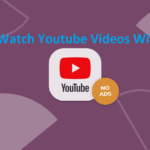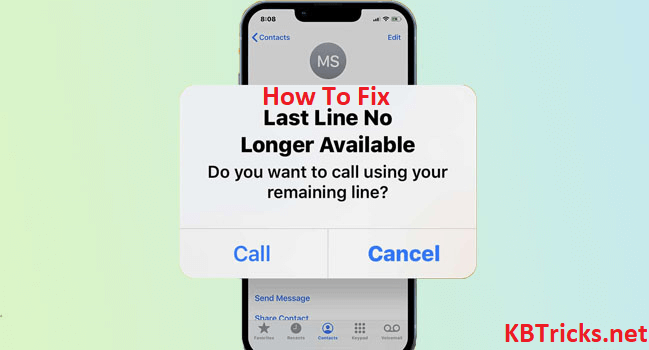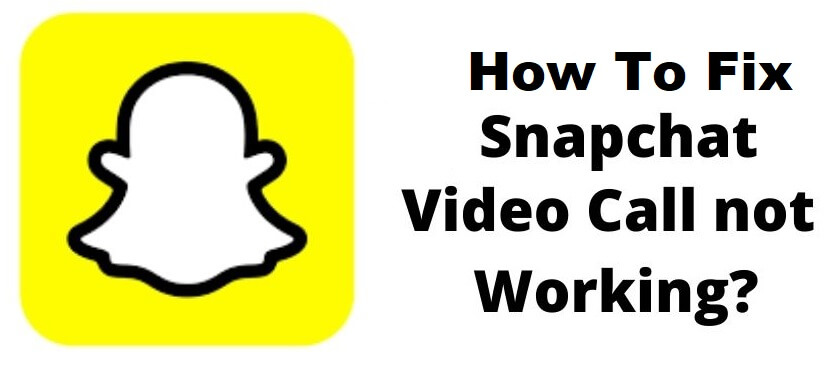I think your today’s search is regarding how to blur the background in zoom. Am I right? People want zoom background blur, why? Because they want to hide whatever is behind them for privacy concerns. For some people blurring the background in zoom is beneficial for them. Because if you are in a meeting and want to hide your co-worker’s face and their activity then this feature is for you. Sometimes this feature people want to make their meeting creative with the feature of blur background. So, whatever is your need, today we will show you how to blur the background in zoom.
Which Zoom Version Provides Background Blur Facility
If you are using an outdated version of the Zoom application then there is no chance for you to get blur background in zoom meetings. So if you do not have the below given version of the zoom app then you should update it to the latest one.
- macOS PC/Desktop: v5.5.0 (12467.0131) or above
- Windows PC/ Desktop: v5.5.0 (12454.0131) or above
- Linux PC/Desktop: v5.7.6 (31792.0820) or above
- iOS Mobile: v5.6.6 (423) or above
- Android Mobile: v5.6.6 (2076) or above.
How To Blur Background In Zoom For PC (Windows/Mac/Linux)
The mechanism of creating blur background in Zoom on the desktop is almost the same for all operating systems. Such as Windows, Linux, or Mac. Just go through the steps that are given below to do it.
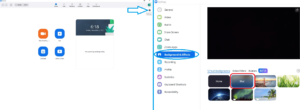
- Open the Zoom app on your desktop.
- Sign in to it if you are not logged in.
- Click on the setting or gear icon which is in the upper right side corner of the screen.
- Now select the Background & Effects option from the left side.
- Now you can see the blur option on the right side of the screen.
- Tap on it to apply.
Also, see How to fix the last line no longer available on iPhone.
How To Blur Your Background In Zoom While Meeting Is Running
If you forgot to apply this feature before you start your meeting then don’t worry. Because during zoom meetings also you can apply Zoom blur background to it with the below easy steps.
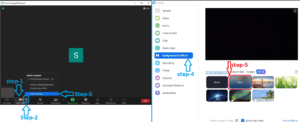 First, stop your meeting video using the menu that is given on the down side of the screen.
First, stop your meeting video using the menu that is given on the down side of the screen.- Now click on the up arrow which is next to the start/stop video.
- From the list click on the video settings.
- Now click on Background & Effects.
- At last, select the blur screen option from the right side panel.
How To Blur Zoom Background On Mobile
If you are seeing that the zoom blur background missing in your app then don’t worry. The procedure is almost the same as desktop. But the thing is that you can blur the zoom background on mobile only after you start the meeting. Yes, currently there is no direct facility for mobile users(in the older version) to apply this setting before you begin the meeting. These simple steps are as below.
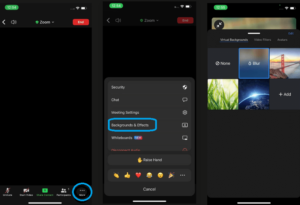
- Open the zoom app and login into it.
- Begin or join an ongoing meeting.
- Click on the three dots which represent the menu option.
- Now click on the Virtual Background option (On Android) & Background & Effects option (on iOS).
- At last, to apply it go with the blur option.
Note: If you want to undo these changes then follow the same mechanism and click on the none option.
Conclusion
So, in this way you can hide the action from your colleagues or company staff to protect your privacy. And also you can make your meeting background attractive with this option. So it’s all up to you, in which situation you are and where you want to use this zoom background blur feature.