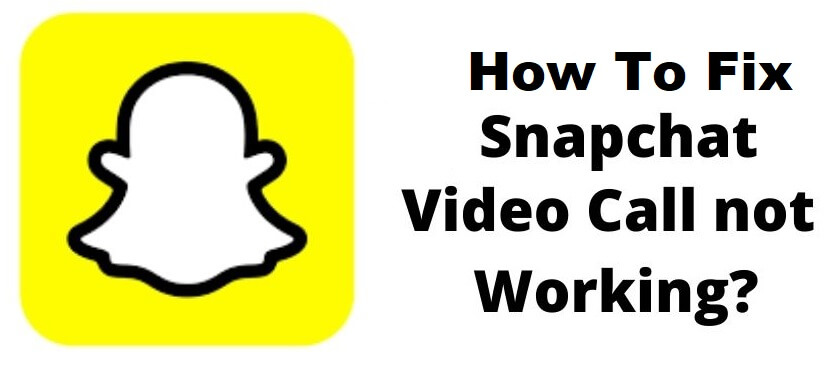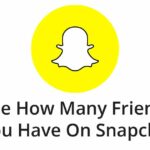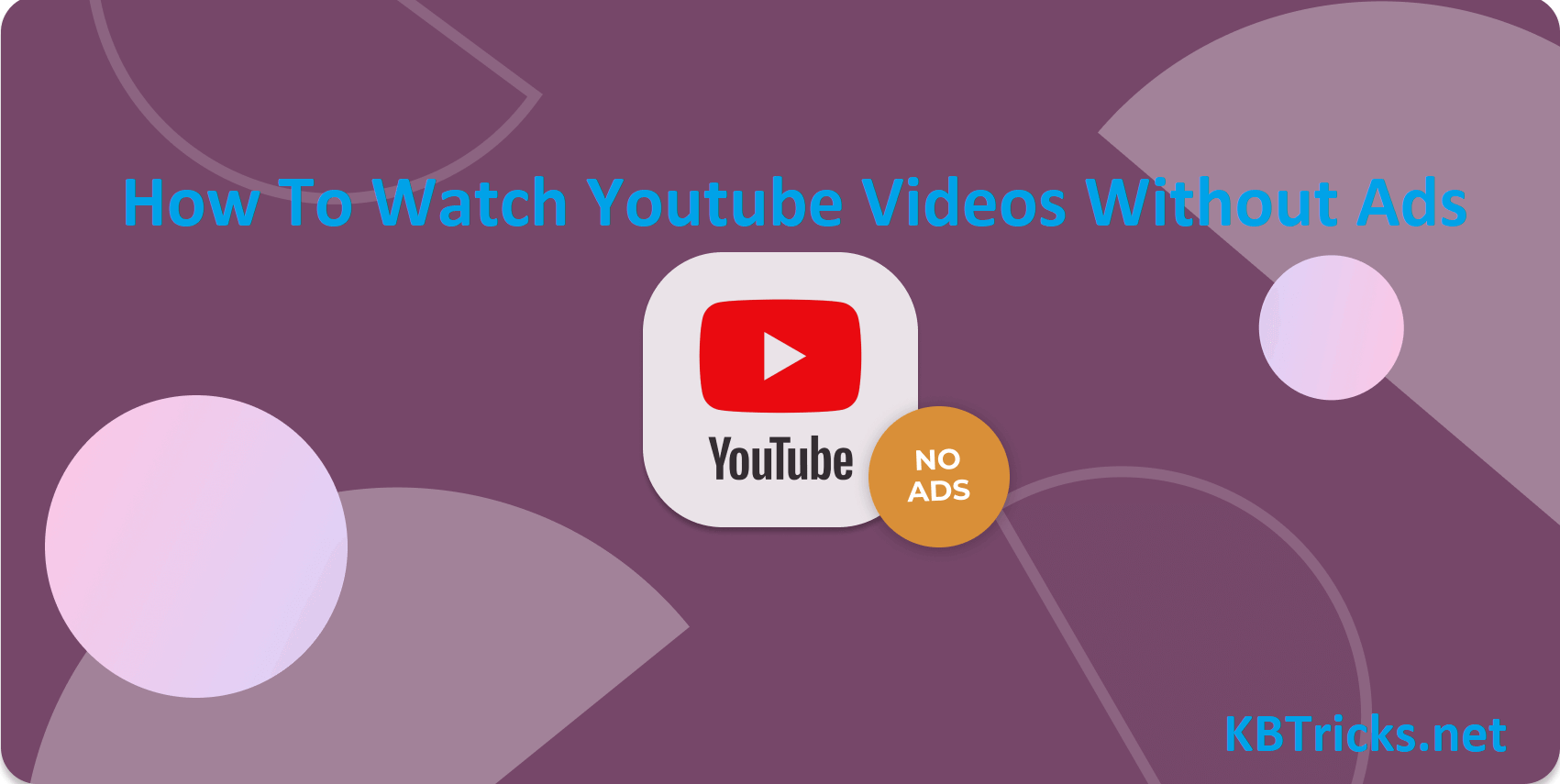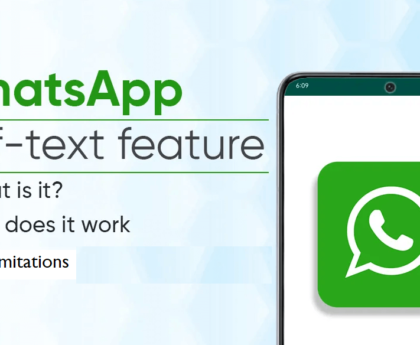Initially, Snapchat started as a photo sharing app. But now it has expanded to many helpful features such as Snap Map, Lenses, Video calls, etc. These all are worth features for any user who loves to socialize their self with fancy facilities. But sometimes people are facing difficulties while they are going to make a video call. So here are some quick ways to fix the Snapchat video call not working issue. These tricks will be working for Android and iOS users. So let’s dive in and see what are the quick ways to fix it.
1). Grant Access To Necessary Permission
To enjoy unlimited fun with the Snapchat app you have to allow the app permission. Such as access to mobile cameras, Mobile data, microphones, etc. So if you have denied these permissions to the application then first allow this all the permission. If you want to know how you can grant this permission then check out the below given instructions.
For Android
- Long press on the Snapchat app icon.
- Now click on the info icon as shown in the image.
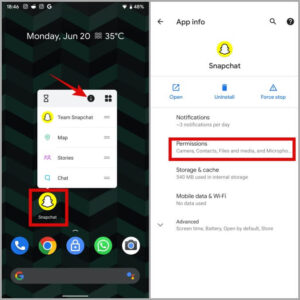 Here you can see which permission you have allowed and which one is denied.
Here you can see which permission you have allowed and which one is denied.- So allow the required permission to enjoy the features of Snapchat video calls.
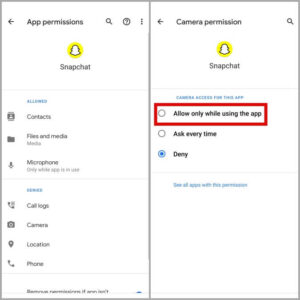
For iOS
- Go to settings first and then click on the Snapchat app.
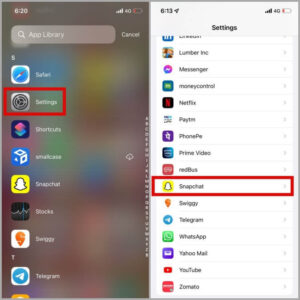
- Now here you get the list of permissions that you can change for a Snapchat app.
- You can allow or deny by the toggle button.
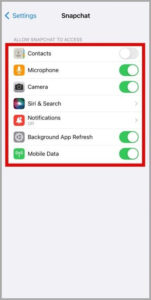
2). Turn Off The Data Saver Setting
Sometimes users enable data saver whenever they have low mobile data. This feature is good for those users who have limited data access. But if you enable this feature then Snapchat stops some of the features in the background to save user mobile data. Such as stopping loading lenses automatically, new snap notifications, etc. To see how to disable data savers in Snapchat follow our given steps.
- First, click on the profile icon.
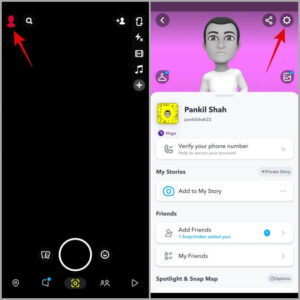
- Now tap on the gear icon (setting).
- Scroll down to the end and click on the data saver.
- Remove the tick mark on the data saver to disable it.
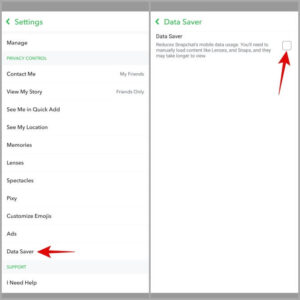
3). Turn Off Content & Privacy Restrictions Settings
If you have enabled these settings on your iPhone previously then disable them to use Snapchat video calling features without any trouble. To disable this setting follow our given instructions.
- First, open settings and then open screen time.
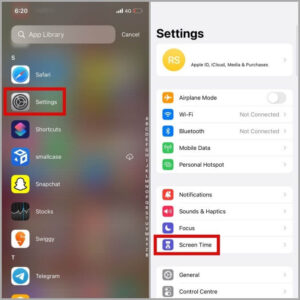
- Then open the Content & Privacy Restrictions option.
- From here disable this option if it is enabled.
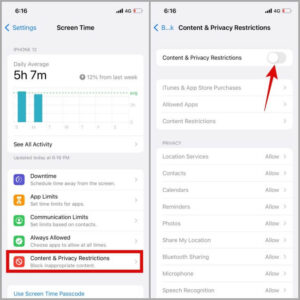
4). Uninstall Unauthorised Or Third Party Apps
If you are using any other third party version of Snapchat then uninstall it first from your device. Many users are using unauthorized apps such as SnapTools, Emulator, Snapchat++, etc. So if you are using such kind of third party apps then remove them from your device to start using Snapchat again without any trouble.
5). Clear All Lens Data
Snapchat gives you a lot of lenses during your video call to make it more entertaining. But sometimes users may not able to access these lenses and get a black screen. To solve this trouble you have to clear all lens data.
- For that first, open the Snapchat app and go to settings.
- Under privacy control you find the “Lenses” option, click on it.
- From here you can clear all lens data by tapping on it.
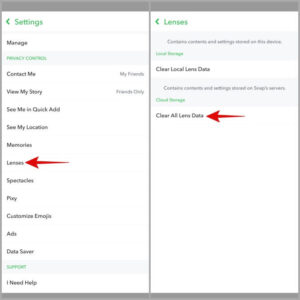
6). Clear Cache Data
Same as other apps, Snapchat also stores their user activity on their local devices temporarily for users’ easy access. So, sometimes you can fix Snapchat Video Call not working by clearing cache data. If this will not work for you then you can clear the cache of the app from the mobile settings.
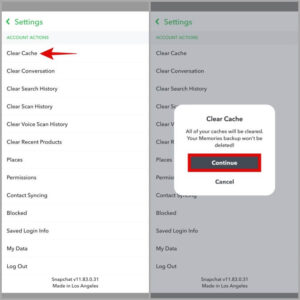
7). Your Friend Blocked OR Removed You
If this problem occurs only with a single friend then it may block or remove you as a friend on Snapchat. So rather than trying other solutions first verify it.
8). Update To The Latest Version
If you are getting this trouble continuously then you should update the Snapchat app to the latest version from the Google play store. Thus, these are some tricks and tips that you can try to fix Snapchat Video Call not working issue on Android and iPhone.
Also, read What Is Data Roaming?
Summary
So these are the basic tricks and tips that every Snapchat user needs to know. This guide will help Snapchat users regarding how to fix Snapchat Video Call not working problems. Here are some basics and working solutions for Android and iPhone users. After trying these solutions if you are still getting this trouble then you can comment it to us. We look back to your query as soon as possible.